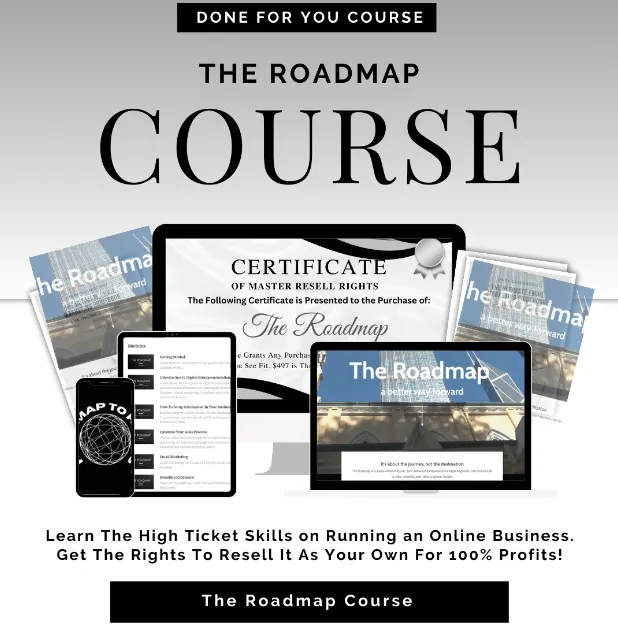Transforming Average
People Into Outstanding
Marketers
Be a part of the next generation in marketing
with the right software and training
Sign up for my newsletter
Be in the know no matter where you go and receive my latest eBook free.
Be In The Know
Knowing is everything when it comes to marketing online and with the latest
always being delivered straight to your inbox, you will save tons of time in research.
First... A Little About Me

You can either chase your dreams... or
work for someone who is chasing theirs.
Hi, I'm Gary Maynard
I'm an Online Marketer/Coach offering the latest in marketing online. My passion is to train others to take advantage of the opportunities online by turning their passions into a passive income that will give them the ability to live life on their terms and escape the confines of a 9 to 5 job.
If you've ever wanted to learn marketing online...
If you believe you're not smart enough to start your own online business...
Or...
If you think this is an unachievable goal...
You...Are...Wrong!!
Get ready to learn how you can achieve all these and more. Sign up for my newsletter today!
Are You Tired Of Selling Other Peoples Products?
What if you could start selling your own TODAY!?
So maybe you have a plan, and that plan involves building your own product and selling it online. Now what if you don't want to sell it until it is perfect? I mean, selling a bad product does kind of sully up your brand, and your brand is an important aspect of marketing online.
This is where many get stuck and finally give up.
Maybe, you told others your plan and even forecast your eventual success to your friends and co-workers. Could be that some of them supported you and are cheering you on in your entrepreneurial journey.
But maybe some of them didn't.
Will their doubt in your ambitions and abilities side rail your ideas?
Will the perfection you strive for in your product be the catalyst for failure?
Will the long road ahead that you have envisioned in your mind finally be the one thing that causes you to abandon your dreams altogether?
Does the Herculean task of putting it all together only lead to confusion and maybe even have you spinning your wheels?
Will you ever have a product completed that you can be proud of?
These are problems most people face when they decide to dive into the world of digital marketing. Trying to divide your time to learn all the aspects and:
-Create your digital product
-Build your brand
-Create and maintain a social presence
-Learn to run ads
-Run your ads
-Build a list
-Nurture your list
-Build a website
-Build funnels
-Create sales pages
-Learn automation
-Start and maintain a blog
-Start and maintain a YouTube Channel
-And doing all this while you continue to work your 9-to-5 job!!!???
This can be overwhelming and confusing to most people, so you are not alone. And the constant pressure of wanting to show others you are not wasting your time on a pipe dream,
I mean, who wants to be known as a DREAMER?
Right???
What if you could forego all of this pressure and change your timeline to one that matches your busy lifestyle?
What if you could start earning money from your own product much faster than you think?
What if You could do that starting TODAY?
-Consider This-
Roadmap 3.0
The High Quality Digital Marketing Course Complete With An MRR License To Resell As Your Own!
Complete High Quality Digital Marketing Course
Hosted on Kajabi, so you can start selling TODAY!
Complete MRR license to sell as your own, so you keep 100% of the profits
Constantly updated to bring you the latest in online digital marketing.
Over 30 modules with over 300 lessons.
You get both an English and Spanish version to increase your customer base and profit potential.
Shows you how to sell and let's you sell it as your own product.
Use it to make money online while you build your own products to sell
Start selling your own product now! No more waiting.
Take Back Your Dream With Roadmap 3.0
This is not your typical PLR. Check it out while the Kitchen Sink offer still comes with it.
For Limited Time Only!
Best selling products
Lorem Ipsum is simply dummy text of the printing and typesetting industry. Lorem Ipsum has been the industry's standard dummy text
ever since the 1500s, when an unknown printer took a galley of type and scrambled it to make a type specimen book.

Take Your Marketing To The Next Level
With EASY TEXT MARKETING
Your Customers Are Over 80% more likely to read text message than they are to read an email. Put your marketing in the palm of their hand.
Keep your loyal customers informed about all sales
Start and run customer rewards program to keep your
customers coming back for more
Have your customers scan your QR code for easy sign up
Offer discounts and immediately send them to your customers
Send out holiday deals for your customers spike your holiday
sales and profits
Automatically send Birthday wishes to let your customers
know you care (of course, with a coupon!)
Automatically send out Anniversary coupons or discounts to
remind them how special they are
Check Out My Blog

Facebook Conversion Leads Walkthrough
Facebook Conversion Leads Walkthrough
Facebook Conversions API aims to connect your marketing data directly with Funnels and Workflows in LeadConnector and Facebook Meta that help optimize ad targeting, decrease cost per result, and measure outcomes. With Facebook Conversion API, you can collect the people who are more likely relevant audiences for running your ads for retargeting. It is a setup for your business to upload server events for your web traffic.
Covered in this Article
What is the difference between Funnel Events and Lead Events in Facebook Conversion API?
How to set up FB CAPI (Conversions API) Lead Event?
Step 1: Create an FB Pixel:
Step 2: Create two FB Conversions API Workflows.
Workflow -1 to Create/Update Opportunity
Workflow -2 to send Conversion data to FB Conversion API
What is the difference between Funnel Events and Lead Events in Facebook Conversion API?
In LeadConnector, we support two types of Facebook Conversion API.
Funnel Events -
The events are sent from a web server to record the events when the user visits the page, adds products to a cart, purchase, subscribe, submit an application, and more.
Lead Events -
The LeadConnector CRM sends the events with how the Lead moves across the pipeline stages. For example, a Business creates a pipeline name Lead Generation. The leads are moving across the pipeline stages, from new leads to booked or abandoned ones. With Lead events, LeadConnector CRM sends the data to Facebook Conversion API - with CRM being the data source.
Conversion Leads -
Facebook conversion leads integration helps your Facebook lead ads Instant Forms optimize for the quality of leads instead of the volume of leads. When users submit the Instant form, their contact information is captured and synced in Sellertec's CRM. This contact information can then be used to follow up with the leads to nurture them and move them further down the sales funnel. As each Lead moves through the sales funnel, the Conversion leads integration allows the advertiser to share the lead status with Meta, which allows Meta to optimize the lead ad for increased lead-to-sales Conversion. will enable
Guidelines to ensure your business is a good fit for the Conversion Leads integration:
Use Facebook/Instagram Lead Ads (Instant Forms) [Facebook form field mapping inside LeadConnector is used]
Ensure the 15-16 digit Meta Lead ID is mapped to your CRM
Generate at least 250 leads per month
Can upload data regularly at least once per day
The lead stage you want to optimize for occurs within 28 days of leads being generated
The lead stage you want to optimize for has a 1% - 40% conversion rate.
How to set up FB CAPI (Conversions API) Lead Event?
Step 1: Create an FB Pixel:
Please start creating a pixel by going to your Facebook Business Manager (also called the Meta Business Suite) > Head over to the left and then the Events Manager tab.
Ensure you are connected to the correct Ad Account with all the required Access to that FB Page.

Head over to the left sidebar and then click on Connect Data Sources

Choose CRM in the options that show up, and then click on Next.

It will show you a popup with Best Practices and a button to click Next. The Best Practices are Facebook suggestions on how to utilize this capability best. Click on Next to proceed.

Click on Create New Pixel or Use an existing pixel from the list for collecting the data. Click Continue when the pixel details are added.

After creating or selecting the pixel. Choose "LeadConnector" as CRM partner and click on Next

You will see the below screen where your CRM is selected.

Now you can start sending CRM events for which you will need to setup two workflows which is explained below.
Please Note
Prerequisite for Facebook CAPI - Lead Events 1. In CRM, please go to Settings > Integration > Check the Facebook account is connected with admin permissions. Please ensure that your FB Business Page, which you are an admin of and have all access to, is integrated and the correct FB lead Form is mapped in your CRM account.


2. In Facebook From Field Mapping, the form should be mapped correctly and the status should be enabled. Facebook form mapping has moved under location settings > integrations > Facebook Form Field Mapping.


Step 2: Create two FB Conversions API Workflows.
Please Note
You need to create Two Workflows for this process to work effectively. The first workflow focuses on generating leads and adding them to the correct pipeline with an Create/Update Opportunity Action. Once a lead is captured, it is important to ensure that it is properly tagged and categorized in the correct Pipeline and Stage so that it can be effectively managed and tracked as it moves through your sales funnel. The second workflow focuses on triggering events for Facebook conversion leads. The goal of this workflow is to get fired off by a lead being moved to a specific pipeline stage and then a Facebook Conversions API workflow action pushes them to FB CAPI. By combining these two workflows, you can create a comprehensive lead generation and management system that is optimized for Facebook conversion leads. This can help you generate more qualified leads, convert more customers, and grow your business over time.
To send a CRM event from your CRM, you need to create a workflow that does that. For now, you can navigate away from the FB Events Manager> Data Sources> Settings (but keep it open in a tab in your browser)and head over to your CRM account.
Workflow -1 to Create/Update Opportunity
Once the FB page is integrated correctly in sub-account settings, go to your Automations> Workflows >Create a new Workflow.

Add a new Workflow Trigger in your Workflow and have it get fired off by Facebook Lead Form Submitted (if that is the first stage of your conversions flow)

You can add filters to choose which specific Facebook Lead Ad form to get the Workflow to be triggered by submissions to that form only

After this, add another action for "Facebook Conversion API".

Add the required details for Access Token, Pixel ID and Stage Name.

For the Access Token, head over to your Facebook Events Manager> Data Sources> Settings> Scroll down and click on Generate Access Token. Once generated copy the Access token and paste it in the workflow action configuration.

For the Pixel ID, head over to your Facebook Events Manager> Data Sources> Settings> Scroll down and copy your Dataset ID (this will be Pixel ID). Paste the Pixel ID in the Pixel ID field in your Workflow's FB Conversion API Action.

And then add the action for Create or Update Opportunity. Also specify the Pipeline and Pipeline Stage for this action.

The Opportunity Name can be defaulted to the Lead's Full Name by using the custom value dropper:

Toggle on Allow Duplicate Opportunities for this particular Workflow.

Publish and Save the workflow
Workflow -2 to send Conversion data to FB Conversion API
Create another workflow. Add the Pipeline Stage Change trigger and a Facebook Conversion API action.

Choose Lead Event as the Event Type. Enter the Access Token and Pixel ID.
For Stage Name : It should accurately represent your Pipeline and Pipeline Stage name for better reporting. Select it using the tag icon at the end to add the custom value of the opportunity pipeline and stages.
For the Access Token, head over to your Facebook Events Manager> Data Sources> Settings> Scroll down and click on Generate Access Token. Once generated copy the Access token and paste it in the workflow action configuration.

For the Pixel ID, head over to your Facebook Events Manager> Data Sources> Settings> Scroll down and copy your Dataset ID (this will be Pixel ID). Paste the Pixel ID in the Pixel ID field in your Workflow's FB Conversion API Action.

Save the Action, Save and Publish the Workflow.
You can test your Workflow using the Lead Ads Test Tool. Choose the correct Page and Lead Ad Form, then Create a Lead.

The Event should be picked up by your Events Manager, which is actively waiting for Events sent by your Workflow. It takes up to a day to successfully pick up an event sent by your Workflow.
Once the Event is sent from the Lead Ads Test Tool, please go to Opportunity Pipeline and move the dummy Facebook lead to another stage configured in the Workflow. Once this is completed, check the workflow status as executed and the conversion API event in Event Manager.

11. Return to the “settings” tab in Events Manager to track the progress of the Conversion Leads integration.
Important Note - For both the above worflows, please enable Allow Multiple in Workflow Settings.