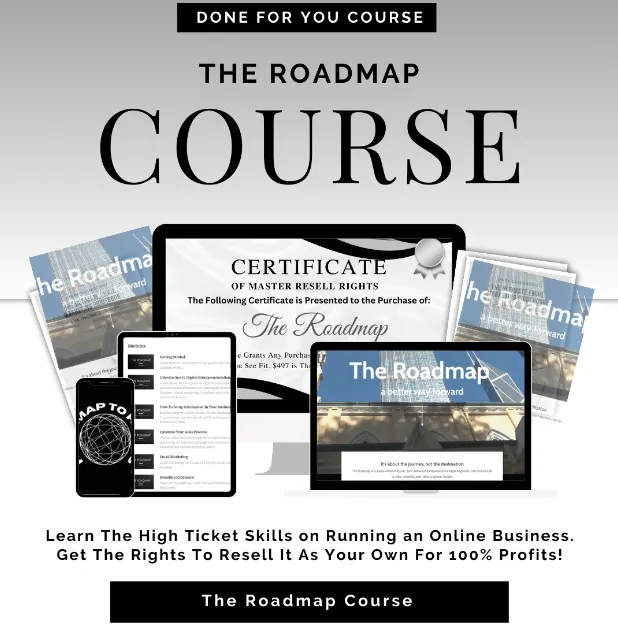Transforming Average
People Into Outstanding
Marketers
Be a part of the next generation in marketing
with the right software and training
Sign up for my newsletter
Be in the know no matter where you go and receive my latest eBook free.
Be In The Know
Knowing is everything when it comes to marketing online and with the latest
always being delivered straight to your inbox, you will save tons of time in research.
First... A Little About Me

You can either chase your dreams... or
work for someone who is chasing theirs.
Hi, I'm Gary Maynard
I'm an Online Marketer/Coach offering the latest in marketing online. My passion is to train others to take advantage of the opportunities online by turning their passions into a passive income that will give them the ability to live life on their terms and escape the confines of a 9 to 5 job.
If you've ever wanted to learn marketing online...
If you believe you're not smart enough to start your own online business...
Or...
If you think this is an unachievable goal...
You...Are...Wrong!!
Get ready to learn how you can achieve all these and more. Sign up for my newsletter today!
Are You Tired Of Selling Other Peoples Products?
What if you could start selling your own TODAY!?
So maybe you have a plan, and that plan involves building your own product and selling it online. Now what if you don't want to sell it until it is perfect? I mean, selling a bad product does kind of sully up your brand, and your brand is an important aspect of marketing online.
This is where many get stuck and finally give up.
Maybe, you told others your plan and even forecast your eventual success to your friends and co-workers. Could be that some of them supported you and are cheering you on in your entrepreneurial journey.
But maybe some of them didn't.
Will their doubt in your ambitions and abilities side rail your ideas?
Will the perfection you strive for in your product be the catalyst for failure?
Will the long road ahead that you have envisioned in your mind finally be the one thing that causes you to abandon your dreams altogether?
Does the Herculean task of putting it all together only lead to confusion and maybe even have you spinning your wheels?
Will you ever have a product completed that you can be proud of?
These are problems most people face when they decide to dive into the world of digital marketing. Trying to divide your time to learn all the aspects and:
-Create your digital product
-Build your brand
-Create and maintain a social presence
-Learn to run ads
-Run your ads
-Build a list
-Nurture your list
-Build a website
-Build funnels
-Create sales pages
-Learn automation
-Start and maintain a blog
-Start and maintain a YouTube Channel
-And doing all this while you continue to work your 9-to-5 job!!!???
This can be overwhelming and confusing to most people, so you are not alone. And the constant pressure of wanting to show others you are not wasting your time on a pipe dream,
I mean, who wants to be known as a DREAMER?
Right???
What if you could forego all of this pressure and change your timeline to one that matches your busy lifestyle?
What if you could start earning money from your own product much faster than you think?
What if You could do that starting TODAY?
-Consider This-
Roadmap 3.0
The High Quality Digital Marketing Course Complete With An MRR License To Resell As Your Own!
Complete High Quality Digital Marketing Course
Hosted on Kajabi, so you can start selling TODAY!
Complete MRR license to sell as your own, so you keep 100% of the profits
Constantly updated to bring you the latest in online digital marketing.
Over 30 modules with over 300 lessons.
You get both an English and Spanish version to increase your customer base and profit potential.
Shows you how to sell and let's you sell it as your own product.
Use it to make money online while you build your own products to sell
Start selling your own product now! No more waiting.
Take Back Your Dream With Roadmap 3.0
This is not your typical PLR. Check it out while the Kitchen Sink offer still comes with it.
For Limited Time Only!
Best selling products
Lorem Ipsum is simply dummy text of the printing and typesetting industry. Lorem Ipsum has been the industry's standard dummy text
ever since the 1500s, when an unknown printer took a galley of type and scrambled it to make a type specimen book.

Take Your Marketing To The Next Level
With EASY TEXT MARKETING
Your Customers Are Over 80% more likely to read text message than they are to read an email. Put your marketing in the palm of their hand.
Keep your loyal customers informed about all sales
Start and run customer rewards program to keep your
customers coming back for more
Have your customers scan your QR code for easy sign up
Offer discounts and immediately send them to your customers
Send out holiday deals for your customers spike your holiday
sales and profits
Automatically send Birthday wishes to let your customers
know you care (of course, with a coupon!)
Automatically send out Anniversary coupons or discounts to
remind them how special they are
Check Out My Blog

Facebook Publishing Troubleshooting Guide
Facebook Publishing Troubleshooting Guide
This guide is intended to help you troubleshoot issues with your Facebook page. If you’re having trouble, please read through the steps and see if they solve your problem. If not, let us know what happened so we can try to find a solution for you!
Covered in this article:
Facebook Pages not showing in the list
Facebook Post Failed to Publish
1. Abusive /Reported Content/Link Goes Against Community Standard:
2. Error validating access token:
3. Two Factor Authentication:
4. 'manage_permissions' must be granted:
5. Missing or Invalid Image:
6. An unknown error occurred:
7. The URL you supplied is invalid or this link could not be posted:
8. I'm unable to reconnect a page/group in the Social Planner:
Facebook Pages not showing in the list
It is important to connect your Facebook account with all of the permissions. The main reasons are as follows
1. Content Permission is missing, I have permission through business manager - The user needs to have admin rights to the Facebook page, we don't recommend the business manager. Social Planner requires content and insight permission while connection.
2. My Page is missing, I am admin - The user who has connected the initial integration didn't grant permission to all the Facebook pages. Later on, they would like to add another page, when they go to Social Planner > Settings > Integration, while adding authenticating they are not able to see the other page.
Content Permission is missing, I have permission through business manager -
1. Navigate to Facebook:
Step 1 - Login to your Facebook account of the page.

Step 2 - Go to your profile icon and click on Facebook Page

Step 3 - Go the Facebook page and Click on Manage

Step 4 - In left panel, look for "Page Access"

Step 5 - Check if you are listed like Hightest > Page name, you would be required to ask the owner/admin of the page to add the person who would like to connect and publish in Social Planner.

If the page doesn't have People with Facebook access as the person who owns the page. They can try to do this
1. They should invite someone else as an admin with full access.
Note - Disclaimer to be added on point: If the page doesn't have People with Facebook access as the person who owns the page. They can try to do this - Send them a friend request, it will help you out while you are searching the name.
2. That person should invite the admin who owns the page in people with Facebook access (full access).
3. Optional, they can remove the initial person who was added once the admin has full permissions.
My Page is missing, I am admin -
If you are trying to connect your Facebook pages with LeadConnector, but some of the pages are missing from the list then you can follow the below guide:
1. Navigate to Facebook:
Step 1 - Login to your Facebook account (admin) of the page.
Step 2 - Navigate to your profile picture icon on right side, click on Settings and Privacy

Step 3 - Once you are in Setting and Privacy > Settings

Step 4 - In Settings, go to Business Integration > LeadConnectorStep 5 - Go to click on the "View and Edit" link.

2. Select the List of Pages:
Upon clicking the link, you will see the popup, make sure you have given all the permissions and selected all of your social channels.
If some of the channels are unchecked, you can check them from there.

3. Save and Reconnect
Once you have changed the permissions/selected the new pages, click on the Save button.
Now navigate to Settings in Social Planner, and connect your Facebook pages. This time, you should be able to see the pages that were not shown previously.
Facebook Post Failed to Publish
We have listed down the reasons for the most common errors that you face while publishing content to Facebook and start scratching your head why the content did not appear, but with errors such as:
1. Abusive /Reported Content/Link Goes Against Community Standard:
Your message couldn't be sent because it includes content that other people on Facebook have reported as abusive or not appropriate. Your content couldn't be shared, because this link goes against our Community Standards of Facebook.
2. Error validating access token:
The session has been invalidated because the admin has changed their password or Facebook has changed the session for security reasons. Your session/access token to Facebook has expired. This happens if you have:
Changed your account password.
You have not made a post to Facebook in the past 90 days from Social Planner
3. Two Factor Authentication:
If the business page that you are managing has enabled two-factor authentication, you need to enable the Two-factor authentication on your account level. After that reconnect your account and you will not be facing this error.
The user must be an administrator, editor, or moderator of the page in order to impersonate it.
4. 'manage_permissions' must be granted:
If you are publishing content to your client's social media pages and they have added you as an administrator, in such a case, you will be getting this error. Make sure, you have the administration access to those social media pages and while connecting the account, you allow the manage permissions to the Pages section so your post publishes without any issues.
5. Missing or Invalid Image:
If you have scheduled the social media posts, and the link that you are sharing with the image is no longer opening, you will be getting this error for your social post.
6. An unknown error occurred:
If you are getting this error, then the issue most likely is that your Facebook page access token does not have enough permission to publish content. Sometimes, your posts are published, but a few times they are failed. If you are facing this issue, what you need to do is reconnect your pages and make sure you have given all of the permissions while connecting your Facebook Page.
7. The URL you supplied is invalid or this link could not be posted:
When we publish a message that includes a link to the message, Facebook takes a look at this link and indexes it. When Facebook servers are overloaded they can’t index it during the request time. Facebook throws one of the errors mentioned above. Facebook still indexes the link, so the second try a couple of minutes later usually goes without any problems.
8. I'm unable to reconnect a page/group in the Social Planner:

To reconnect a page/group within the social planner tab, please reconnect using the same User's social media account that originally connected the page/group to the location or have the current user head into the locations Settings > Integrations > Click on disconnect, then the connect button for the accounts with expired tokens.
They will need to be a page admin to continue. Once done, head back into the social planner and check to see if the social token is still expired.
For example:
For Example : If Emily had connected the Facebook page using her account, now Alex (Account Admin) wants to reconnect the page because the integration has expired, then Alex will need to use Emily's Facebook account to reconnect the page, or ask Emily to reconnect the page herself using her account within the social planner settings ( gear icon ) > integrations > Disconnect, then reconnect Social pages where you are seeing expired tokens.